Connecting a PS4 controller to your tablet (all possibilities)
In this tutorial we want to show the different possibilities that exist for connecting a command Playstation 4 (DualShock 4) to your Android tablet or iPad. Some require root access or jailbreak in the case of tablets from Apple, but other methods are simpler and do not require much knowledge. Connect a control as PS4 to a tablet is usually one of those things that many want to do (as it is ideal to play better and better titles and more complex mobile devices), but often do not know the steps or They do not dare.
Although game developers have striven to improve the implementation of touch controls, they can not under any circumstances approach the experience that offers a remote in hand. With the improvement of titles for mobile platforms due to increased power thereof, especially tablets that are often preferred for play devices, the need to connect a remote control this equipment has become more prevalent among people who a few years ago . So we try to help with this tutorial that covers several possibilities. We started.
Micro USB OTG
This is the easiest and most recommended for users of tablets with Android operating system option. Simply exploits the ability of the DualShock 4, which like previous Sony controllers is compatible with devices via the USB connection. Only we need a cable USB OTG (On-The-Go) with two male ends. This cable allows one device, in this case the tablet, the other acts as a HOST, the command of PS4.

We not need anything more than that, just connect both devices will be linked and we can use the controller to play much of the titles. And eye, much does not mean all, because the game should allow this kind of control. Many people already permit but there are always exceptions, there can not do anything but wait for the next version is updated with this support.
Bluetooth
The problem of cable connection is simply to place the tablet so that it is comfortable to use and is fixed. This has been invented gadgets that use a support for the controller itself, making it almost a portable console. But it is not ideal, it would definitely be a wireless connection that allows greater mobility. The point is that here things get complicated.
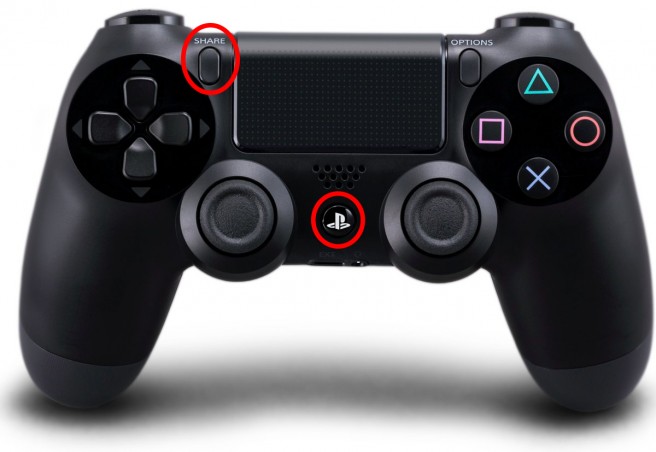
In many cases it works simply linking the tablet and command as if it were any other device. To do this, we must press the "PS" and "Share" buttons on the remote while searching nearby Bluetooth devices from the tablet settings. When the lights start flashing DualShock 4, we choose the option that appears in the search and will be connected. This connection does not always occur in the best way, it is common that they are linked without connecting (in this case Try several times), and even if they were connected, its functionality is quite limited and only some games recognize the command.
For total connectivity, you need to root the Android device and follow the steps we detail in this tutorial. Although explained for PS3 controller, the procedure is the same and we should not find additional barriers.
Remote Play
The third option is a different and unique for both Sony Xperia models (although if investigáis have also managed to take it to other devices). Thanks to the Remote Play application that you can download in Google Play, we can use the tablet as Screen Play Station 4. We shall be connected to the same WiFi network both the console and the tablet in question and enter the application. We can enjoy the titles that we have installed in our PS4 throughout the house thanks to our tablet and command DualShock 4.
iPad
Although the options are more limited for iPad users, there are also after Apple implemented with iOS 7 the possibility of using a command. The problem is that official controls are usually very expensive and worse than the DualShock 4. To use the command of a PS4 in the iPad need the device to have done the jailbreak. From there, we need to download the latest version of Cydia tweak "Controllers for All", one of the most popular for some time. It is compatible with iOS 7 and iOS 8 and not just iPad, also on iPhone and iPod Touch.
Now we will go to Settings - Controllers for All, and select the option PS4 (also available for DualShock 3). Now we press the option Pair Controller while pressing the "Share" and "PS" Sony Remote buttons. If all goes well, we should be able to use it with many of the games.